100% Battery With Notification: When Your iPhone is Fully Charged
Tired of constantly checking your iPhone to see if it’s fully charged? Wouldn’t it be great to get a notification when it hits 100%? While iOS doesn’t have a built-in feature for this, you can achieve it using the Shortcuts app and some automation.
How to Get 100% Charge Notifications
This method uses the Automation feature within the Shortcuts app:
- Open the Shortcuts app.
- Tap the Automation tab (in the middle at the bottom).
- Tap the + button in the top right corner.
- Tap Create Personal Automation.
- Scroll down and select Battery Level.
- Set the slider to Is 100%.
- Tap Next.
- Tap Add Action.
- Search for and select Show Notification.
- In the notification action, type a message like “Your iPhone is fully charged!”
- Tap Next.
- Important: Toggle off “Ask Before Running.” This is crucial for automatic notifications.
- Tap Done.
Now, whenever your iPhone reaches 100% charge, you’ll receive a notification letting you know.
Important Considerations
- This automation relies on background processes. In rare cases, there might be a slight delay in the notification.
- Make sure you have notifications enabled for the Shortcuts app in your iPhone’s Settings (Settings > Notifications > Shortcuts).
Alternative: Using a Third-Party App (If Available)
While the Shortcuts method is effective, you might find third-party apps on the App Store that offer similar functionality with potentially more features. However, be cautious when granting permissions to third-party apps, especially those related to system monitoring.
With this simple automation, you can finally stop constantly checking your phone and get notified the moment it’s fully charged.