If your iPhone is acting up with slow performance, strange pop-ups, or unresponsive apps, it may be infected with a virus or malware. Although iPhones are generally secure, they can still be affected by viruses through unsafe downloads, malicious websites, or phishing attacks. In this guide, we will show you how to clean iPhone with virus and remove any unwanted threats from your device.
Signs Your iPhone May Be Infected With a Virus
Here are some signs that your iPhone may have a virus:
- Battery drains faster than usual.
- Unwanted ads or pop-ups keep appearing.
- Apps crash or freeze frequently.
- You notice unfamiliar apps on your device.
- Your iPhone is overheating without heavy usage.
How to Clean iPhone With Virus: Step-by-Step Guide
Follow these steps to clean and secure your iPhone from viruses and malware:
1. Restart Your iPhone
Start with a simple restart to clear out minor bugs and malware:
- Press and hold the power button.
- Slide to power off your iPhone.
- Wait for a few seconds, then turn your device back on.
2. Delete Suspicious Apps
If you find any unfamiliar or suspicious apps, remove them immediately:
- Press and hold the app icon.
- Tap Remove App, then select Delete App.
3. Clear Safari History and Website Data
Clearing your Safari history and data can help remove browser-based malware:
- Go to Settings > Safari.
- Tap Clear History and Website Data.
4. Update iOS to the Latest Version
Apple frequently releases updates to fix security issues and protect against viruses:
- Go to Settings > General > Software Update.
- Download and install the latest software update.
5. Check for Malicious Configuration Profiles
Malware can install hidden profiles that change your iPhone’s settings. Make sure to remove them:
- Go to Settings > General > VPN & Device Management.
- Delete any unknown or suspicious profiles.
6. Reset iPhone Settings
If your iPhone is still acting strange, reset all settings:
- Go to Settings > General > Transfer or Reset iPhone.
- Tap Reset > Reset All Settings.
7. Use a Trusted Security App
Consider installing a trusted security app like Avast or Malwarebytes to scan your iPhone for malware.
How to Prevent Future iPhone Virus Infections
Follow these tips to protect your iPhone from future malware infections:
- Only download apps from the official App Store.
- Avoid clicking on suspicious links in emails or text messages.
- Enable two-factor authentication for additional security.
- Keep your iPhone software updated regularly.
Conclusion
While iPhones are known for their strong security, they are not completely immune to viruses and malware. By following these steps, you can clean iPhone with virus and keep your device running smoothly. Regular updates, caution while browsing, and using trusted security apps will help ensure your iPhone remains virus-free.
Related Resources
FAQs
Can I Get a Virus on My iPhone?
Yes, although rare, viruses and malware can affect iPhones, typically through malicious apps or unsafe websites.
How Do I Know If My iPhone Has a Virus?
If your iPhone is running slower than usual, showing unusual ads, or overheating, it may be infected with a virus or malware.
Do I Need Antivirus Software for My iPhone?
While iPhones are generally secure, using an antivirus app can provide an extra layer of protection and help detect threats.