Experiencing sound problems with your laptop? Whether it’s no sound at all, muffled audio, or crackling noises, this comprehensive guide will walk you through various troubleshooting steps and solutions to help you fix your laptop speakers. How to Fix My Speaker Laptop A Comprehensive Guide
Part 1: Basic Troubleshooting (Quick Fixes)
Before diving into more complex solutions, let’s start with some quick and easy checks:
- Check the Volume: Ensure the volume is turned up both on your laptop (using the volume keys or the volume icon in the system tray) and within the application you’re using. Don’t forget to check for a physical volume wheel or slider on some laptops.
- Check the Mute Button/Key: Look for a dedicated mute button or a function key (usually with a speaker icon) that might be toggled on.
- Check for External Devices: If you’ve recently used headphones, external speakers, or a Bluetooth audio device, make sure they are properly disconnected. Sometimes, the laptop won’t switch back to its internal speakers automatically.
- Restart Your Laptop: A simple restart can often resolve temporary software glitches that might be affecting your sound.
Part 2: Software Troubleshooting
If the basic checks don’t resolve the issue, the problem might lie within your laptop’s software settings:
Checking Sound Settings (Windows):
For Windows laptops:
- Right-click the speaker icon in the system tray (bottom-right corner of your screen).
- Select “Sound” or “Sound Settings.”
- In the “Playback” tab, ensure your laptop’s “Speakers” (or “Internal Speakers”) are selected as the default device. If not, select them and click “Set Default.”
- Click “Properties” and check the “Levels” tab to ensure the volume is not muted or set too low.
Checking Sound Settings (macOS):
For macOS laptops:
- Go to System Preferences > Sound.
- In the “Output” tab, ensure “Internal Speakers” is selected.
- Adjust the “Output volume” slider. Make sure the “Mute” checkbox is unchecked.
Updating Audio Drivers:
Outdated or corrupted audio drivers are a common cause of sound problems. Here’s how to update them:
- Windows: Open Device Manager (search for it in the Start Menu). Expand “Audio inputs and outputs.” Right-click on your audio device (e.g., Realtek High Definition Audio) and select “Update driver.” You can choose to search automatically or browse your computer for drivers if you’ve already downloaded them from the manufacturer’s website.
- macOS: macOS generally handles driver updates automatically through system updates. Ensure your macOS is up to date by going to System Preferences > Software Update.
Using the Troubleshooter (Windows):
Windows has a built-in audio troubleshooter:
- Search for “Troubleshoot sound problems” in the Start Menu.
- Follow the on-screen instructions.
Checking Audio MIDI Setup (macOS):
For more advanced audio configuration on macOS:
- Open Audio MIDI Setup (Applications > Utilities).
- Check the format and sample rate settings for your built-in output. Ensure they are set to standard values like 44100 Hz or 48000 Hz.
Part 3: Hardware Considerations
If software troubleshooting doesn’t work, the problem might be with the laptop’s hardware:
Testing with External Speakers or Headphones:
Connect a different set of speakers or headphones to your laptop. If they work, the problem is with your laptop’s internal speakers.
Checking for Physical Damage:
Inspect the speaker grilles on your laptop for any visible damage or obstructions. If you suspect internal damage, it’s best to consult a professional repair technician.
Part 4: Using Sound Waves for Cleaning (For Smaller Speakers)
Sometimes, dust, debris, or moisture can affect speaker performance, especially in smaller laptop speakers. Our sound wave tool can help dislodge these particles. It’s a quick and easy method to try. Come on our website and play speaker cleaner sound for your phone While this is more effective on smaller speakers, it can sometimes help with larger laptop speakers as well.
FAQs: How to Fix My Laptop Speakers
What if my laptop has no sound at all?
Double-check all connections, volume settings, drivers, and try restarting your laptop. If the problem persists, it could be a hardware issue.
What if the sound is distorted or crackling?
Try lowering the volume. If the distortion persists even at low volumes, the speakers may be damaged. Check for driver updates or consider seeking professional repair.
What if only one speaker is working?
Check your balance settings in the sound settings. If the balance is centered and the problem persists, it could indicate a hardware issue with one of the speakers.
What if the sound is very quiet even at maximum volume?
Check the volume mixer settings (Windows), ensure no applications have exclusive control of the audio output, and check for any sound enhancements that might be reducing the volume.
How can I tell if my laptop speakers are blown?
Distorted or crackling sound, especially at low volumes, is a common sign. Sometimes there may be no sound at all.