Fix My Speakers: Your Comprehensive Guide to Restoring Sound
Experiencing speaker problems? Whether it’s a sudden silence, muffled audio, crackling sounds, or inconsistent volume, this comprehensive guide will walk you through troubleshooting steps and solutions to fix your speakers and get your audio back on track. We cover various speaker types, from computer and phone speakers to home stereos and car audio systems.
Part 1: Quick Checks and Basic Troubleshooting
Start with these simple checks before moving on to more complex solutions:
- Volume Levels: Ensure the volume is turned up on your device (computer, phone, stereo, etc.), the speakers themselves (if they have a volume control), and within any relevant applications or software.
- Mute Status: Double-check for mute buttons or switches on your device, speakers, and within software settings.
- Connections: Verify that all cables are securely plugged into both the audio source and the speakers. For wireless speakers, confirm a stable Bluetooth or Wi-Fi connection.
- Power Source: If your speakers have a power switch or require a power adapter, ensure they are turned on and properly connected to a power outlet.
- Restart Your Device: A simple restart of the audio source device can often resolve temporary software glitches.
Part 2: Software Troubleshooting (Computers, Phones, and Smart Speakers)
If the basic checks don’t resolve the issue, the problem might stem from software settings:
Computers (Windows/macOS):
- Sound Settings: In your operating system’s sound settings, ensure the correct speakers are set as the default output device and that the volume is appropriately adjusted.
- Driver Updates: Outdated or corrupted audio drivers can cause various sound issues. Update your audio drivers from your motherboard manufacturer’s website (for onboard audio) or the sound card manufacturer’s website.
- Windows Troubleshooter: Utilize the built-in Windows sound troubleshooter for automatic diagnosis and fixes.
- macOS Audio MIDI Setup: For advanced audio configuration on macOS, use the Audio MIDI Setup utility.
Phones (Android/iOS):
- Bluetooth Connections: Disconnect any connected Bluetooth devices to ensure audio isn’t being routed elsewhere.
- Do Not Disturb/Focus Modes: Verify that these modes aren’t silencing your device’s audio.
- Software Updates: Ensure your phone’s operating system is up to date.
Smart Speakers (e.g., Amazon Echo, Google Home):
- Wi-Fi Connectivity: Confirm a stable Wi-Fi connection for the smart speaker.
- App Settings: Check the settings within the speaker’s companion app for any audio-related configurations.
- Restart the Speaker: Unplug the speaker from its power source, wait a few seconds, and then plug it back in.
Part 3: Hardware Troubleshooting (Physical Inspection and Cleaning)
If software troubleshooting doesn’t resolve the issue, inspect the speaker hardware:
Testing with Alternative Devices/Speakers:
Connect your speakers to a different device or connect different speakers to your original device to pinpoint the source of the problem.
Physical Damage Inspection:
Carefully inspect the speakers and cables for any visible damage, such as frayed wires, damaged connectors, or tears in the speaker cones. For car speakers, check wiring connections.
Speaker Cleaning:
Dust, debris, and moisture can significantly impact speaker performance. Use compressed air, a soft-bristled brush, or a *very lightly* dampened cotton swab (with isopropyl alcohol, 70% or higher, used sparingly and with extreme caution) to clean the speaker grilles and openings.
Sound Wave Cleaning for Moisture Removal (After Physical Cleaning):
If you suspect moisture has entered the speaker (even from light cleaning), a sound wave cleaning tool can help dislodge it. Use this *after* physical cleaning and drying. Come on our website and play speaker cleaner sound for your phone
Part 4: Addressing Specific Speaker Types
Here are additional troubleshooting tips for common speaker types:
Car Speakers:
Check the car stereo’s fader and balance settings. Inspect fuses related to the car stereo. Verify the wiring connections to the speakers.
Headphones/Earbuds:
Check for earwax or debris buildup. Clean them regularly with a soft brush or cotton swab. Inspect the cable for damage.
When to Seek Professional Repair
If you’ve exhausted all troubleshooting steps and your speakers remain problematic, it’s advisable to seek professional repair services.
Frequently Asked Questions (FAQs)
Why is my speaker producing a buzzing noise?
Buzzing can result from loose connections, interference from other electronics, ground loop issues, or internal speaker component problems.
Why is my speaker volume so low?
Low volume can be caused by low volume settings, software configurations, driver issues, or hardware limitations.
How can I tell if my speaker is blown?
Distorted or crackling sound, particularly at higher volumes, is a common indicator of a blown speaker. In some cases, there may be no sound output at all.
What if only one of my speakers is working in a stereo setup?
Check the balance settings in your sound settings. Inspect the wiring connections to each speaker. If the problem persists, it could indicate a hardware fault with one of the speakers or the amplifier.