If you have different companies or different categories for Receipt Scanner or documents that you need to scan and store regularly, this Siri Shortcut is for you. This guide will explain how to use a Siri Shortcut for receipt and document scanning and storage, streamlining your organization process.
Understanding Document – Receipt Scanner & Storage Shortcuts
These Siri Shortcuts automate the process of scanning, categorizing, and storing receipts and documents. With the ability to define categories, the shortcut can auto-name and auto-save files to cloud storage services like Dropbox or iCloud, saving you valuable time and effort.
Setting Up the Document – Receipt Scanner & Storage Shortcut
Here’s a general outline of how these shortcuts are typically set up:
- The shortcut begins with a scanning action, using the iPhone’s camera to capture the receipt or document.
- It then prompts you to select a category (e.g., “Business,” “Personal,” “Medical”).
- You might be asked to enter additional information, such as the date, amount, or vendor.
- Based on the category and entered information, the shortcut generates a file name.
- Finally, it saves the scanned document to the designated folder in your chosen cloud storage service.
Configuring Categories in the Shortcut
Most of these shortcuts are designed to handle multiple categories. You can usually configure these within the shortcut’s settings:
- Open the Shortcuts app.
- Find the Receipt/Document Scanner & Storage shortcut.
- Tap the three dots in the top right corner to edit the shortcut.
- Look for actions related to “Choose from Menu” or “If” statements that handle categories.
- You can add more categories by duplicating the existing category actions and modifying the names and corresponding folder paths.
Benefits of Using a Document – Receipt Scanner & Storage Shortcut
Here are some key benefits:
- Organized Storage: Keeps your receipts and documents neatly categorized.
- Auto-Naming and Auto-Saving: Saves time and reduces manual file management.
- Cloud Storage Integration: Backs up your documents to a secure cloud service.
- Increased Efficiency: Streamlines the entire scanning and storage process.
Troubleshooting Receipt/Document Scanner & Storage Shortcuts
If you encounter issues, try these steps:
- Ensure your cloud storage service is properly connected to the Shortcuts app.
- Double-check the folder paths in the shortcut’s settings.
- Verify that the shortcut has the necessary permissions (e.g., camera, file access).
Frequently Asked Questions about Receipt/Document Scanner & Storage Shortcuts
Can I use this shortcut with different cloud storage services?
Yes, if the shortcut is configured to support them. More Shortcuts
How do I add more categories to the shortcut?
By editing the shortcut and duplicating the category actions. More Shortcuts
What file formats are supported?
Usually PDF or JPG, depending on the shortcut’s configuration. More Shortcuts