Sharing your Wi-Fi password can be inconvenient and sometimes risky. The “Share Wi-Fi” Siri Shortcut provides a secure and easy way to share your Wi-Fi network by generating a QR code.
Understanding the “Share Wi-Fi” Shortcut
This shortcut automates the creation of a QR code that contains your Wi-Fi network name (SSID) and password. Anyone with a smartphone camera can scan the QR code to connect to your Wi-Fi without you having to verbally share or type out the password.
How the “Share Wi-Fi” Shortcut Works
The shortcut typically performs the following actions:
- Gets Wi-Fi Network Information: Retrieves your current Wi-Fi network’s SSID and password.
- Generates a QR Code: Creates a QR code containing the network information in a format that smartphones can recognize for Wi-Fi connection.
- Displays the QR Code: Shows the generated QR code on your iPhone’s screen.
- (Optional) Saves the QR Code: Some versions of the shortcut might offer the option to save the QR code as an image for later use.
Using the “Share Wi-Fi” Shortcut
Here’s how to use the shortcut:
- Install the “Share Wi-Fi” shortcut from a trusted source.
- Run the shortcut from the Shortcuts app, Siri (“Hey Siri, Share Wi-Fi”), or your Home Screen.
- The QR code will be displayed on your screen.
- Have the person who wants to connect to your Wi-Fi scan the QR code with their smartphone’s camera or a QR code scanning app.
Benefits of Using the “Share Wi-Fi” Shortcut
- Security: You don’t have to verbally share your Wi-Fi password, reducing the risk of it being overheard or written down.
- Convenience: Quickly and easily share your Wi-Fi with guests.
- No Typing Required: Guests can connect without manually typing the network name and password.
Frequently Asked Questions about the “Share Wi-Fi” Shortcut
Is it safe to use this shortcut?
Yes, it’s generally safe as it only generates a QR code containing your Wi-Fi credentials for direct connection. More Shortcuts
Does this work on all iPhones?
It should work on any iPhone that supports the Shortcuts app. More Shortcuts
Does the other person need a special app to scan the QR code?
Most modern smartphones can scan QR codes directly with their camera app. Some older devices might require a QR code scanning app. More Shortcuts