Has your iPhone been acting up lately? If you’re noticing unusual behavior, like slower performance, pop-up ads, or apps that crash frequently, your device may have a virus. In this post, we’ll guide you on how to remove a virus on an iPhone and keep your device running smoothly and securely.
Signs Your iPhone Might Have a Virus
It’s important to spot the signs of a virus early so you can take action. Here are a few signs that your iPhone may be infected:
- Frequent pop-up ads that appear while browsing or using apps.
- Unusual battery drain or overheating.
- Your phone is slow, unresponsive, or crashes unexpectedly.
- Unfamiliar apps or settings that you didn’t install.
- Excessive data usage or strange network activity.
How to Remove A Virus On an iPhone: Step-by-Step Guide
Follow these steps to remove a virus from your iPhone:
1. Restart Your iPhone
A simple restart can sometimes clear up minor software glitches or malware. To restart your iPhone:
- Press and hold the power button.
- Slide to power off.
- Wait a few seconds, then turn your iPhone back on.
2. Delete Suspicious Apps
If you notice any unfamiliar or suspicious apps on your device, delete them immediately:
- Press and hold the app icon on your home screen.
- Tap Remove App, then confirm by selecting Delete App.
3. Clear Safari History and Data
Safari may store harmful data that could be part of the virus. Clear your browser’s history and data:
- Go to Settings > Safari.
- Tap Clear History and Website Data.
4. Update iOS to the Latest Version
Updating to the latest iOS version can fix security vulnerabilities and prevent future malware infections:
- Go to Settings > General > Software Update.
- Download and install the latest update.
5. Remove Configuration Profiles
Sometimes, malware can install hidden configuration profiles that allow it to control your device. To remove these:
- Go to Settings > General > VPN & Device Management.
- Delete any unknown or suspicious profiles.
6. Reset Your iPhone’s Settings
If the virus persists, you can reset all settings to their defaults. This will not erase your data:
- Go to Settings > General > Reset.
- Tap Reset All Settings.
7. Use Antivirus Software
While iPhones don’t typically require antivirus software, it’s always a good idea to use a trusted app like Avast or Malwarebytes for an additional layer of protection.
How to Prevent Viruses on iPhone
Once you’ve removed the virus, here are some tips to help prevent future infections:
- Only download apps from the App Store.
- Be cautious when clicking links in emails, messages, or websites.
- Keep your iPhone’s software updated to fix security issues.
- Enable two-factor authentication for your Apple ID to protect your account.
Conclusion
Removing a virus from your iPhone is relatively simple with the right steps. By following this guide on how to remove a virus on an iPhone, you can restore your device’s functionality and protect it from future threats. Regular updates and cautious browsing will help keep your iPhone secure and malware-free.
Related Resources
FAQs
Can Viruses Infect My iPhone?
While rare, viruses and malware can still infect iPhones, especially through unsafe downloads or malicious websites.
How Do I Know if My iPhone Has a Virus?
Signs like slow performance, unexpected app crashes, or pop-up ads may indicate a virus infection.
Do I Need an Antivirus App for My iPhone?
While iPhones have strong built-in security, using antivirus software like Avast or Malwarebytes can offer extra protection against malware.