If your iPhone has been acting strangely, it might be infected with a virus. While iPhones are less prone to malware compared to other devices, it’s still possible to encounter viruses and other security threats. In this post, we’ll walk you through how to remove an iPhone virus and protect your device from further infections.
Signs That Your iPhone Has a Virus
Before diving into the removal process, it’s important to recognize the signs of a virus. Common symptoms of a virus or malware infection on your iPhone include:
- Unexpected ads or pop-ups while browsing or using apps.
- Increased battery drain or overheating.
- Apps crashing or freezing unexpectedly.
- Unknown apps or settings that you didn’t install.
- Excessive data usage or unusual network activity.
How to Remove an iPhone Virus: Step-by-Step Guide
1. Restart Your iPhone
A simple restart can sometimes fix minor software glitches or remove temporary malware. To restart your iPhone:
- Press and hold the power button.
- Slide to turn off the device.
- Wait a few seconds and turn your iPhone back on.
2. Remove Suspicious Apps
If you notice any unfamiliar apps on your phone, delete them immediately. To remove an app:
- Press and hold the app icon.
- Tap Remove App and then confirm by selecting Delete App.
3. Clear Safari History and Website Data
Malicious data might be stored in Safari’s cache. To clear it:
- Go to Settings > Safari.
- Tap Clear History and Website Data.
4. Update Your iPhone to the Latest iOS Version
Keeping your device up to date is crucial for security. To check for updates:
- Go to Settings > General > Software Update.
- If an update is available, tap Download and Install.
5. Remove Unwanted Configuration Profiles
Some viruses install hidden configuration profiles that allow them to control your iPhone. To remove these:
- Go to Settings > General > VPN & Device Management.
- If there are any unknown profiles, delete them by tapping Remove Profile.
6. Reset All Settings
If the virus is still present, resetting all settings to default may help. This won’t erase your data:
- Go to Settings > General > Reset.
- Tap Reset All Settings.
7. Use Antivirus Apps
While iPhones don’t typically require antivirus software, you can use apps like Malwarebytes or Avast to scan for and remove any malware that may be lurking on your device.
Preventing Future Viruses on Your iPhone
After removing a virus from your iPhone, it’s important to take precautions to avoid future infections:
- Only download apps from the official App Store.
- Avoid clicking on suspicious links in emails or text messages.
- Enable two-factor authentication for added security on your Apple ID.
- Regularly update your iPhone’s iOS to keep security features up-to-date.
Conclusion
Removing a virus from your iPhone is not as difficult as it might seem. By following these steps on how to remove an iPhone virus, you can restore your device to its full functionality and ensure it remains secure. Stay cautious and keep your iPhone updated to prevent future infections.
Related Resources
FAQs
Can My iPhone Get a Virus?
Although iPhones are relatively safe from viruses, they can still be infected if you download malicious apps or visit dangerous websites.
What Happens if My iPhone Gets a Virus?
Symptoms of a virus on your iPhone may include slow performance, random crashes, strange pop-up ads, or high data usage. If you notice these signs, follow the steps to remove the virus immediately.
Is Antivirus Necessary for iPhone?
iPhones have strong built-in security, but using antivirus software like Malwarebytes or Avast can provide an extra layer of protection.