If you suspect that your iPhone has a virus or malware, it’s important to act quickly to protect your device and personal information. In this article, we will guide you on how to remove the virus from iPhone and restore your iPhone’s performance. Follow these steps to ensure your iPhone stays safe and secure.
Signs Your iPhone Might Have a Virus
Before you begin the virus removal process, it’s important to know how to identify the signs of a virus on your iPhone. Here are some common indicators that your iPhone may be infected:
- Unexpected ads or pop-ups.
- Unexplained battery drain or device overheating.
- Apps that freeze or crash frequently.
- Unfamiliar apps or settings that you didn’t install.
- Data usage spikes without reason.
How to Remove the Virus From iPhone: Step-by-Step
1. Restart Your iPhone
A simple restart can help fix minor software glitches or remove temporary malware. To restart your iPhone:
- Press and hold the power button until the “slide to power off” slider appears.
- Slide to turn off the device.
- Wait a few seconds, then turn your iPhone back on by pressing the power button.
2. Remove Suspicious Apps
If you notice any unfamiliar or suspicious apps, it’s best to remove them immediately. To uninstall an app:
- Press and hold the app icon until it starts wiggling.
- Tap the “X” on the app icon, then confirm by tapping Delete.
3. Clear Safari History and Data
Sometimes, malware or virus-related data can get stored in Safari’s cache. Clear this cache by following these steps:
- Go to Settings > Safari.
- Tap Clear History and Website Data.
4. Update iOS to the Latest Version
Apple regularly releases updates to fix security vulnerabilities. Updating your iPhone ensures it’s running the latest security patches. To update your iPhone:
- Go to Settings > General > Software Update.
- If an update is available, tap Download and Install.
5. Check for Unwanted Configuration Profiles
Some viruses install hidden configuration profiles that control your device. To remove these:
- Go to Settings > General > VPN & Device Management.
- If there are any unknown profiles listed, tap on them and select Remove Profile.
6. Reset All Settings
If the virus is still present, resetting all settings to default may help. This will not erase your personal data but will reset Wi-Fi passwords, wallpapers, and other settings. To reset:
- Go to Settings > General > Reset.
- Tap Reset All Settings.
7. Use Antivirus Apps
Although iPhones are generally secure, using antivirus apps such as Malwarebytes or Avast can provide additional protection. These apps can help scan for malware and remove it from your device.
How to Prevent Future iPhone Viruses
After successfully removing a virus, it’s important to take steps to prevent future infections:
- Only download apps from the official App Store.
- Be cautious of suspicious links in emails or text messages.
- Enable two-factor authentication for your Apple ID.
- Keep your iPhone’s software updated regularly.
Conclusion
Learning how to remove the virus from iPhone is crucial for maintaining the performance and security of your device. By following these simple steps, you can quickly eliminate malware and safeguard your personal information. Regular maintenance, such as keeping your iPhone up-to-date and being cautious about the apps and links you interact with, will help you stay virus-free in the future.
Related Resources
- Apple’s Official Security and Privacy Information
- Can iPhones Get Viruses? – Avast
- Malwarebytes for iPhone
FAQs
Can My iPhone Get a Virus?
While iPhones are more secure than other devices, they are not immune to viruses. It is still possible to get malware from unsafe apps or malicious links.
What Happens if My iPhone Gets a Virus?
If your iPhone gets a virus, you may experience symptoms like slow performance, crashing apps, strange pop-up ads, or excessive battery drain. It’s important to act quickly to remove the virus.
Should I Use Antivirus Software on My iPhone?
Although iPhones have built-in security features, using antivirus apps like Malwarebytes or Avast can provide additional protection and peace of mind.