If you’ve noticed your iPhone acting unusually, it could be a sign that your device is infected with a virus or malware. While iPhones are generally more secure than other devices, they are not immune to viruses. In this post, we’ll guide you on how to remove viruses from iPhone and keep your device running smoothly.
Signs Your iPhone May Have a Virus
Before you begin removing viruses, it’s important to know the signs that your iPhone may be infected:
- Your iPhone is unusually slow or unresponsive.
- Frequent pop-up ads appear while browsing or using apps.
- You notice unfamiliar apps or icons on your home screen.
- Battery drains faster than normal, even with light usage.
- Unexplained data usage or your phone gets very hot.
How to Remove Viruses From iPhone: A Step-by-Step Guide
Follow these steps to clean your iPhone from viruses and malware:
1. Restart Your iPhone
Sometimes, a simple restart can help clear out minor bugs and malware. To restart your iPhone:
- Press and hold the power button until the slider appears.
- Slide to power off your device.
- Wait a few seconds, then turn it back on.
2. Remove Suspicious Apps
If you notice any unfamiliar or suspicious apps, delete them immediately:
- Press and hold the app icon.
- Tap Remove App, then select Delete App.
3. Clear Safari History and Data
Safari can sometimes store malicious website data. Clear your Safari history and website data to get rid of it:
- Go to Settings > Safari.
- Tap Clear History and Website Data.
4. Update iOS to the Latest Version
Apple regularly updates iOS to patch security vulnerabilities. Make sure your iPhone is up to date:
- Go to Settings > General > Software Update.
- Download and install the latest iOS update.
5. Remove Unnecessary Configuration Profiles
Malware can install hidden configuration profiles on your iPhone. To check for and remove these:
- Go to Settings > General > VPN & Device Management.
- Delete any unknown or suspicious profiles.
6. Reset iPhone Settings
If your iPhone is still not functioning properly, you can reset all settings. This won’t erase your data, but it will reset your preferences:
- Go to Settings > General > Transfer or Reset iPhone.
- Tap Reset > Reset All Settings.
7. Use a Trusted iPhone Security App
Consider installing a reputable security app, such as Avast or Malwarebytes, to scan your iPhone for malware.
Preventing Future iPhone Virus Infections
Now that you’ve removed the virus, it’s important to prevent future infections. Here are some steps to help keep your iPhone secure:
- Only download apps from the official App Store.
- Avoid clicking on suspicious links in emails or text messages.
- Enable two-factor authentication for added security.
- Regularly update iOS to stay protected from the latest threats.
Conclusion
Removing viruses from your iPhone can be easy with the right steps. By following this guide on how to remove viruses from iPhone, you can clean your device and keep it protected from future threats. Regularly updating your iPhone and using trusted security apps will help maintain your iPhone’s performance and security.
Related Resources
FAQs
Can Viruses Affect My iPhone?
While iPhones are generally more secure than other devices, they can still be infected with viruses, particularly through unsafe downloads or malicious websites.
How Do I Know if My iPhone Has a Virus?
If your iPhone is running slowly, showing unwanted pop-ups, or overheating, it might be infected with a virus.
Do I Need an Antivirus App for My iPhone?
While iPhones have built-in security features, using an antivirus app can provide additional protection and help detect any potential threats.