The YouTube PiP (Picture-in-Picture) Siri Shortcut enables the PiP functionality for YouTube videos on iOS 14 and later. This guide explains how to use the shortcut and the required Scriptable app.
Understanding the YouTube PiP Shortcut
Apple’s Picture-in-Picture feature allows you to watch videos in a small, floating window while using other apps. While YouTube officially supports PiP in some regions and for YouTube Premium subscribers, this shortcut provides a workaround for users who don’t have direct access to this feature.
The Role of the Scriptable App
The YouTube PiP shortcut relies on the Scriptable app, a powerful automation tool for iOS. Scriptable allows shortcuts to execute custom JavaScript code, which is necessary to extract and play YouTube videos in PiP mode.
How to Use the YouTube PiP Shortcut
Here are the steps to use this shortcut:
- Download the Scriptable App: First, you *must* download and install the Scriptable app from the App Store.
- Install the YouTube PiP Shortcut: Find and install the YouTube PiP shortcut from a trusted source.
- Open the YouTube Video in Safari: Open the YouTube video you want to watch in Safari (not the YouTube app).
- Share the Video: Tap the share icon in Safari.
- Select “Shortcuts”: Scroll through the share sheet and tap “Shortcuts.”
- Run the YouTube PiP Shortcut: Select the “YouTube PiP” shortcut from the list.
- Grant Permissions (if prompted): The shortcut may ask for permissions to access Scriptable. Grant these permissions.
- Enjoy PiP: The video should now play in a Picture-in-Picture window that you can move around your screen.
Benefits of Using the YouTube PiP Shortcut
- Enables PiP for YouTube: Provides PiP functionality even if it’s not officially available in your region or without a YouTube Premium subscription.
- Multitasking: Allows you to watch YouTube videos while using other apps.
Troubleshooting the YouTube PiP Shortcut
If you encounter issues, try these steps:
- Ensure Scriptable is Installed: Double-check that you have the Scriptable app installed.
- Check Shortcut Updates: Look for updates to the YouTube PiP shortcut.
- Safari Only: Make sure you are opening the YouTube video in Safari, not the YouTube app.
- Permissions: Ensure the shortcut has the necessary permissions to use Scriptable.
Frequently Asked Questions about the YouTube PiP Shortcut
Do I need YouTube Premium for this to work?
No, this shortcut is designed to provide PiP without a Premium subscription. More Shortcuts
Why do I need the Scriptable app?
Scriptable allows the shortcut to execute the necessary code to play YouTube videos in PiP mode. More Shortcuts
What if the shortcut stops working?
Check for updates to the shortcut or Scriptable app. YouTube’s website changes may sometimes break the shortcut, requiring updates. More Shortcuts